UPDATE – 04-03-2019: try serva https://www.vercot.com/~serva/ instead of tftpd32, it supports uefi.
Download the “Portable” version of the Tftpd32 software.
All of my source files: https://drive.google.com/open?id=1FAIPPtIogFOk_uklAS_D7YxLrxI36Hly
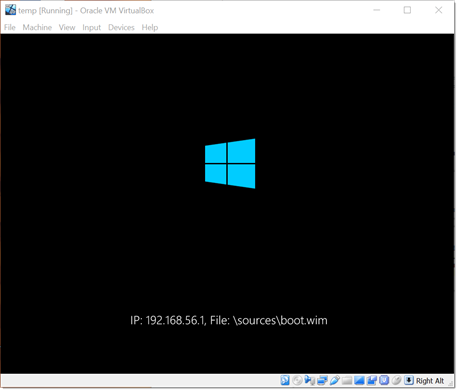
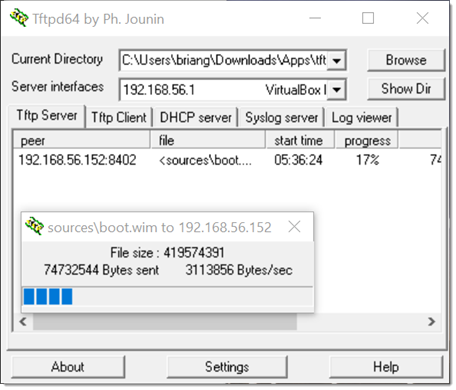
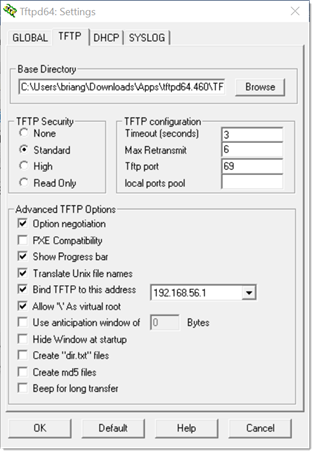
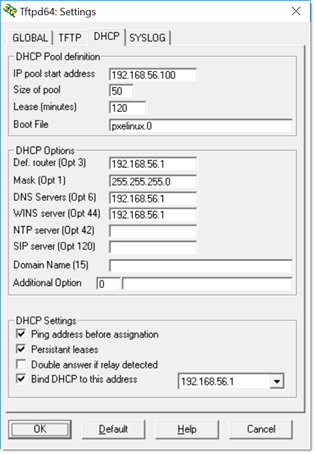
My TFTPROOT folder contents and source
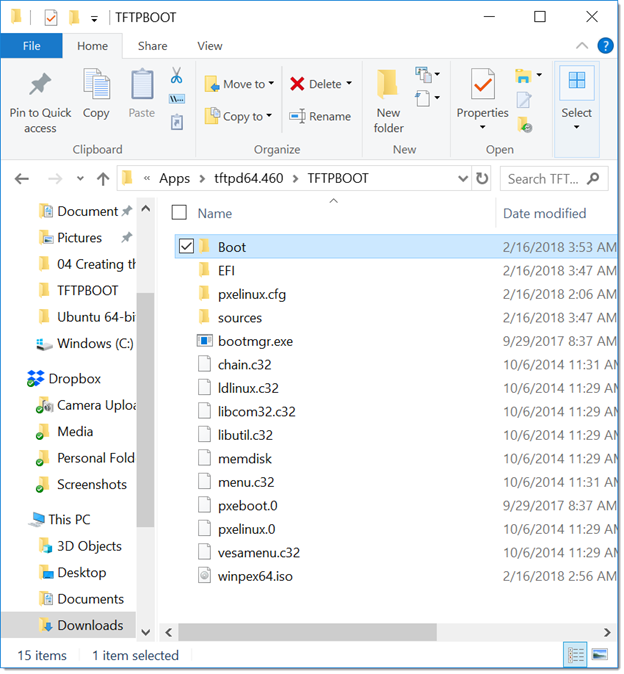
Files were pulled from Windows 10 ADK installation.
C:\Program Files (x86)\Windows Kits\10\Assessment and Deployment Kit\Windows Preinstallation Environment\amd64\Media =>
TFTPROOT\bootmgr.exe
TFTPROOT\Boot\en-us\bootmgr.exe.mui
TFTPROOT\Boot\en-us\memtest.exe.mui
TFTPROOT\Boot\Fonts\*.*
TFTPROOT\Boot\Resources\bootres.dll
..Media\EFI\Microsoft\Boot\BCD => TFTPROOT\Boot\BCD
..Media\EFI\Microsoft\Boot\boot.sdi => TFTPROOT\Boot\bood.sdi
Opened “C:\Program Files (x86)\Windows Kits\10\Assessment and Deployment Kit\Windows Preinstallation Environment\amd64\en-us\winpe.wim” with 7-zip and copied and renamed the following file:
TFTPROOT\pxeboot.n12 => \pxeboot.0
Copied “C:\Program Files (x86)\Windows Kits\10\Assessment and Deployment Kit\Windows Preinstallation Environment\amd64\en-us\winpe.wim” and renamed to “boot.wim”
winpe.wim => TFTPROOT\sources\boot.wim
Download the latest syslixuxXX.zip from https://www.kernel.org/pub/linux/utils/boot/syslinux/
Extracted with 7zip, searched and copied out the following files to the TFTPROOT folder:
TFTPROOT\ldlinux.c32
TFTPROOT\libcom32.c32
TFTPROOT\libutil.c32
TFTPROOT\memdisk
TFTPROOT\menu.c32
TFTPROOT\pxelinux.0
TFTPROOT\vesamenu.c32
Lastly, I created a “default” file in a”pxelinux.cfg” folder with the following content:
DEFAULT vesamenu.c32 PROMPT 0 NOESCAPE 0 ALLOWOPTIONS 0 TIMEOUT 200 MENU TITLE Boot Menu LABEL ^1 LABEL WinPE (pxeboot.0) MENU WINPE1 KERNEL pxeboot.0 LABEL ^2 Label Windows PE (winpe.iso) MENU WINPE2 linux memdisk initrd winpex64.iso APPEND iso bigraw
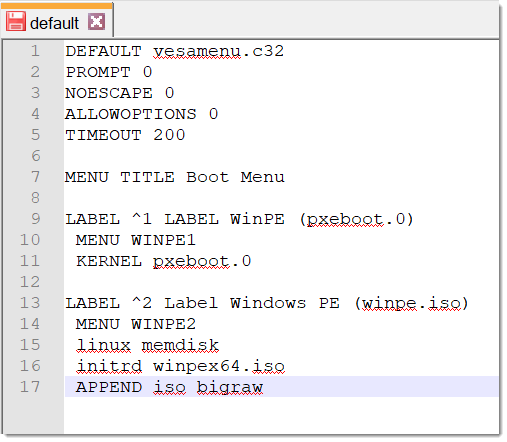

Your method does not work with UEFI PXE clients and requires manually creating BCDs.
I downloaded Serva and it does everything. Thanks
Thanks for the heads up. I’ll try serva!
I don’t know what I am supposed to do. I download the files, extract them and run Tftpd64. Then what? There is no start/stop server button, when I create a VM and try booting from PXE it says there was an error and it won’t boot. It says the gateway is 10.0.0.2 but then says pxe-e53 no boot filename received. could not read from the boot medium. system halted.
I got it to see the network correctly instead of 10.0.0.2 but now it doesn’t boot. says there’s a problem with my pc and it needs to be repaired. I guess there are no boot files in the folders? or something. I don’t know where to get the files or how to structure them. Ideally I’d like to boot windows 7 or Linux but don’t know where to put files.