I recently ran into an XP custom image which did not cooperate with Sysprep in any shape or form. The customer simply wanted the image migrated to another model laptop. To perform this procedure I used the following tools:
MS 07B Article: http://support.microsoft.com/kb/314082/
1. Hirens Boot CD (UltimateBootCD also has the needed tools) transferred to USB Stick ( http://www.hiren.info/pages/bootcd-on-usb-disk ).
2. All Required Drivers/Applications for Target System.
Procedure:
1. Remove all Drivers/Applications specific to Source Image (i.e.. Graphics Drivers, Hotkey Drivers, Sound/Modem Drivers)
2. Shut Down machine and capture image via Ghost or equivalent.
3. Apply captured Image to Target System and boot system using Hirens Boot CD.
4. When Prompted, Select to Boot into “Mini Windows XP“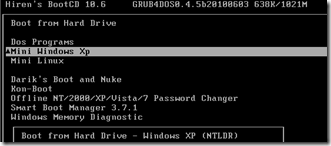
5. Once loaded, click on the HirensMenu (In SysTray) => Registry => “Fix hard disk…”
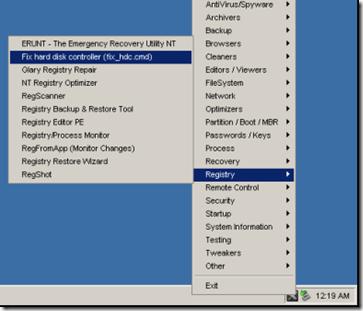
6. Specify the Target (C:\Windows).
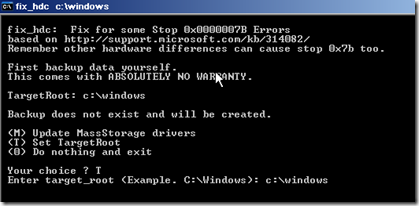
7. Perform the “Update MassStorage drivers..” operation to Inject the MassStorage Drivers into the Windows source install.
8. Reboot into Safe Mode (Hit F8 during Windows StartUp).
* This step will remove the devices not discovered on the new system.
9. Reboot into the Windows OS, and install all resources specific to Target System.
Note: This is not an ideal transition. The best method to move an image between models is to create a clean image in a Virtual Environment, Sysprep Image via MDT, add all resources for all various Target Systems, and then deploy via MDT.
/BrianG

Thanks a lot for providing me a with this simple yet excellent solution, that saved me hours of work!
I bet I will get to use it a lot in the future too
Cheers, Matan
Thanks for the kind words Matan! Take care.
thanks very very very good
Hello. I formated hard disk. C:/Windows doesn’t exist. Whats is the steps to support erro 0X07…