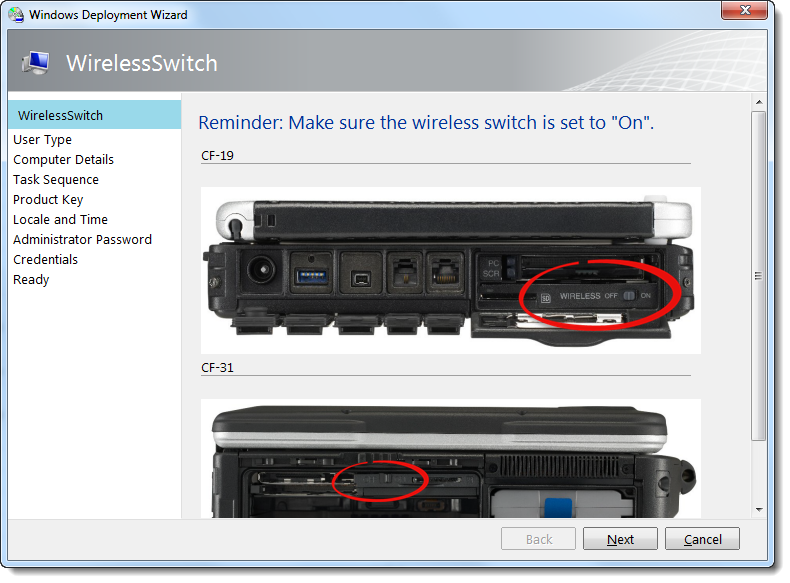Our Toughbooks ship with the Wireless Switch in the OFF state. So when you take the unit out the box and image the unit, it will not install the required WWAN, WLAN, Bluetooth drivers. So to remind Deployment Technicians to Turn on the Wireless Switch, I built this Wizard screen using the OpenSource “MDT Wizard Studio”.
http://mdtwizardstudio.codeplex.com/
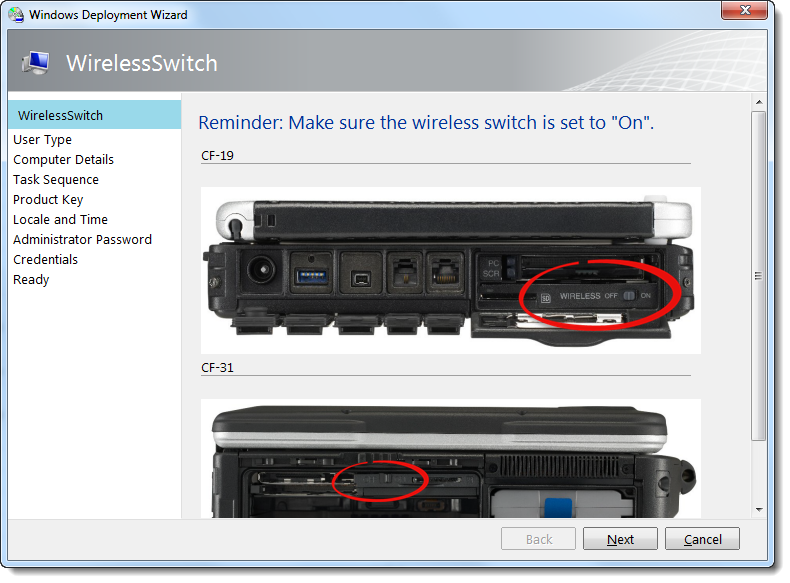
HTML used in Window:
<H1>Reminder: Make sure the wireless switch is set to "On".</H1>
<table>
<tr><td><H4>CF-19</H4></td></tr>
<tr><td><img src="19_left_open.png"></td></tr>
<tr><td><H4>CF-31</H4></td></tr>
<tr><td><img src="31_left_open.png"></td></tr>
</table>
Condition added to Pane: (Used to support skipping screen during Image capture)
UCase(Property("SkipWirelessSwitch"))<>"YES"
Images used in Wizard Screen: (Must be copied into \\DeployRoot\Scripts folder)


ZTIGather.XML Updates: (New SkipWizardSwitch Property needs to be added)
<!-- Wizard control variables (first value wins) -->
<property id="SkipWirelessSwitch" type="string" overwrite="false" description="Flag to skip the User Type page (if set to YES, default is blank)" />
Lastly, I update the CustomSettings.INI to not display the prompt during Image Capture:
[Settings]
Priority=OSVersion, Default
Properties=MyCustomProperty
[WinPE]
SkipCapture=YES
SkipWirelessSwitch=NO
[Default]
OSInstall=Y
SkipWirelessSwitch=YES
;.....
/Brian G