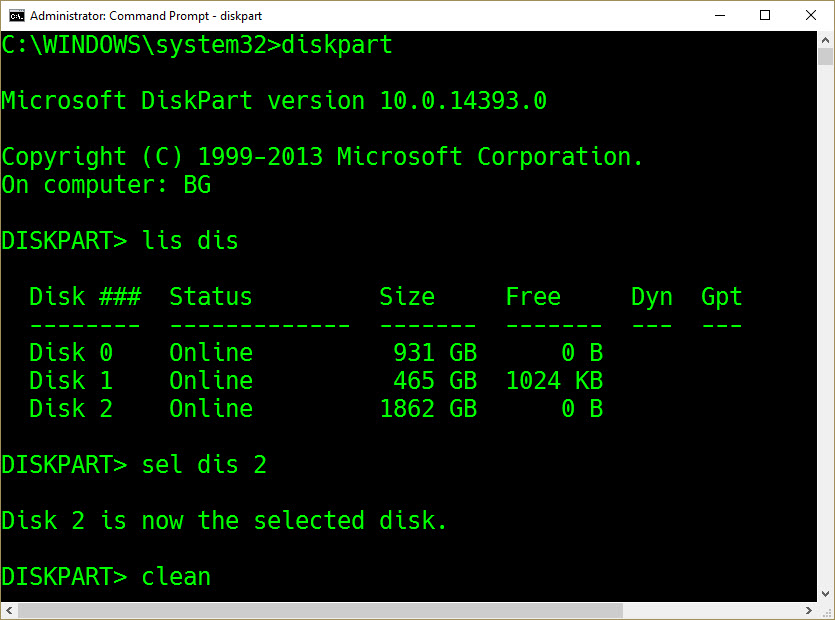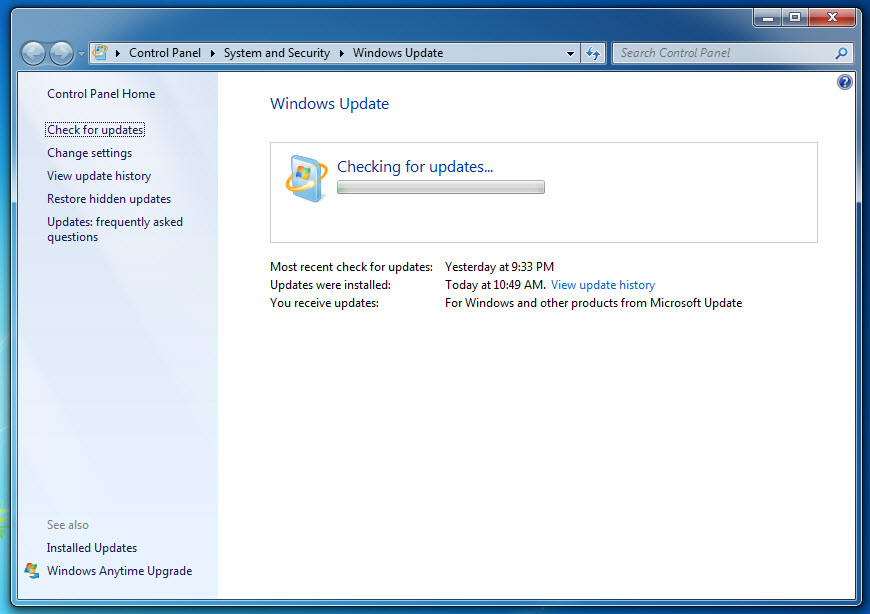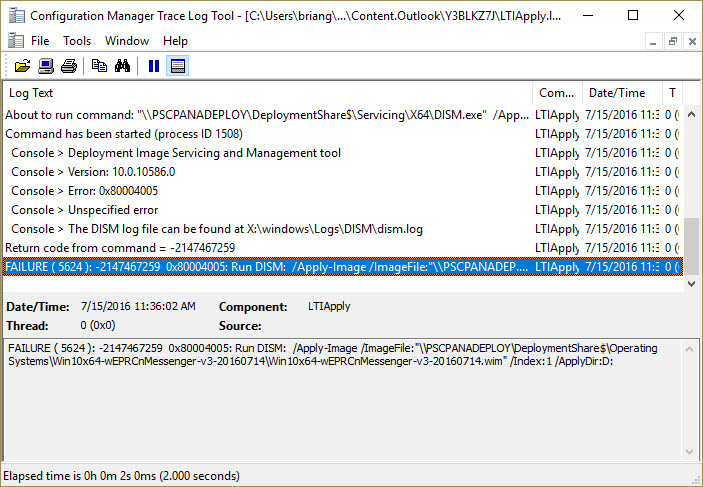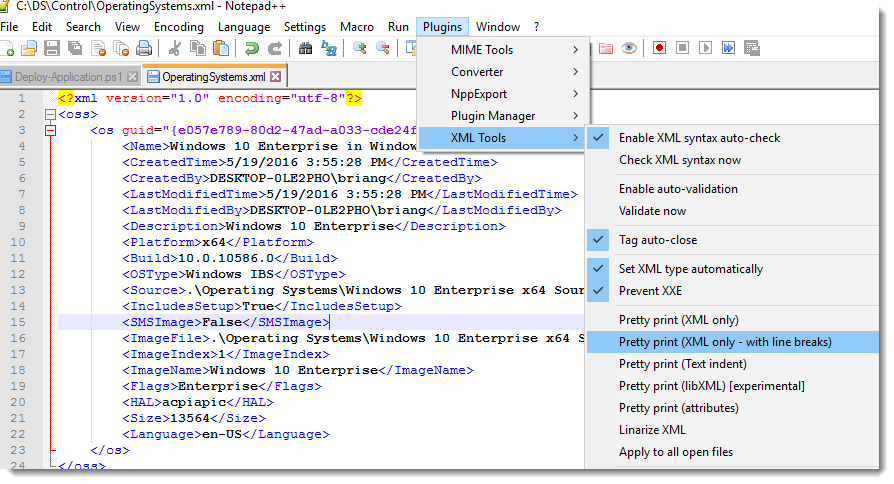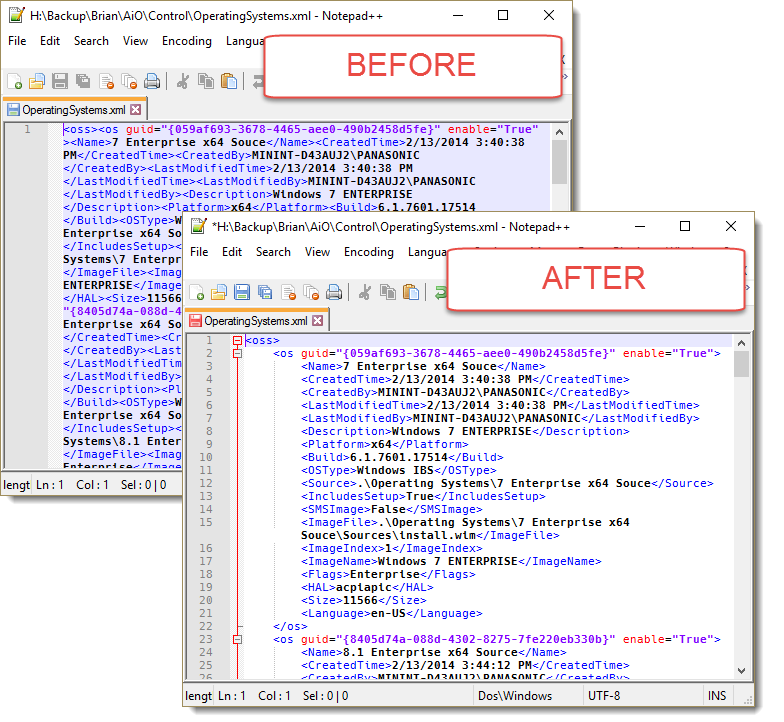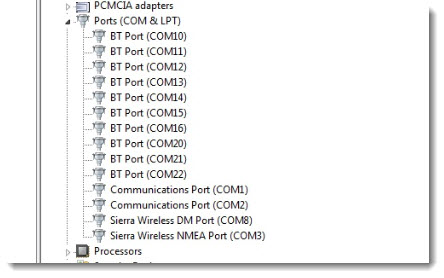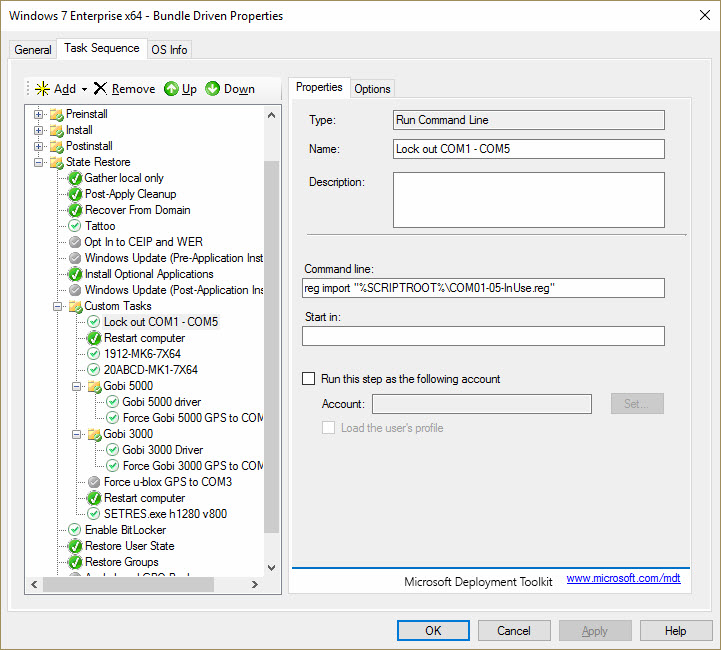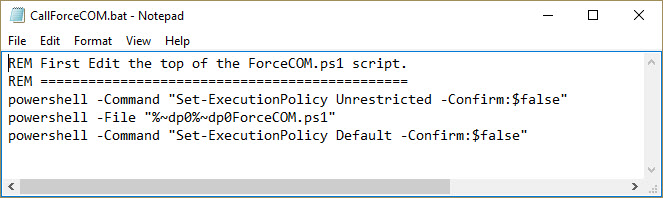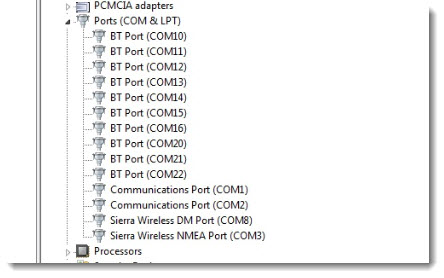
In a recent scenario, I needed to force to the Gobi 5000’s (WWAN) GPS to use COM3 in Windows 7 x64. Here are the steps I took to accomplish this. This process was also tested and worked on moving a “u-blox virtual..” to COM, and moving a COM2 device to use COM3.
1. BEFORE your drivers are installed, you must tell the Windows OS that the desired COM port is “In-Use”. I accomplished this by importing the following REG, which sets COM1-5 to “In-Use”:
https://github.com/brianfgonzalez/Scripts/blob/master/COM01-05-InUse.reg
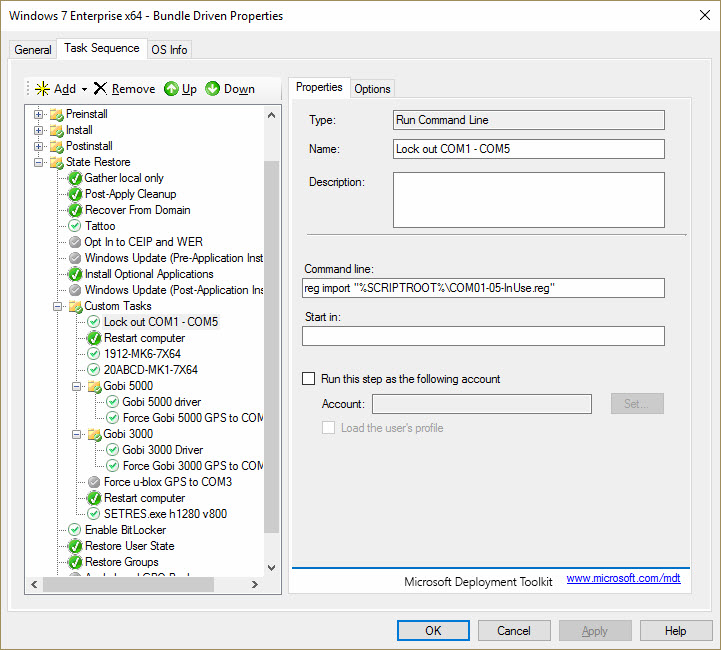
2. Reboot the system.
3. Next, Install any/all drivers that may occupy COM ports, incl. Gobi 5000.
4. Lastly, Edit and run the “ForceCOM.ps1” script, and then reboot before usage:
https://github.com/brianfgonzalez/Scripts/blob/master/ForceCOM.ps1
Additional Files:
https://github.com/brianfgonzalez/Scripts/blob/master/SetACL.exe
https://github.com/brianfgonzalez/Scripts/blob/master/subinacl.exe
# Changelog:
# 7/11/2016 - BFG
# - Changed query to use "Caption" instead of "Name".
# - Added code to strip " (COM[0-9]{1,2})" from device name using -replace.
# - Created block of code to update ComDB to set target COMPort to "In-Use".
# - Added permission change calls inside of function due to issue with permissions editing the Reg.
# - Replaced regini.exe with SetACL.exe, which worked consistantly for reg perm changes.
#$DeviceName = "Communications Port (COM3)"
$DeviceName = "u-blox Virtual COM Port"
$ComPort = "COM4"
#Grab script directory
$scriptPath = split-path -parent $MyInvocation.MyCommand.Definition
#Add Administrators to "ENUM" and "COM NAME Arbiter" key parents
Start-Process -FilePath "$scriptPath\SetACL.exe" -ArgumentList @('-on "HKEY_LOCAL_MACHINE\System\CurrentControlSet\ENUM" -ot reg -actn setowner -ownr "n:Administrators"') -Wait -WindowStyle Minimized
Start-Process -FilePath "$scriptPath\subinacl.exe" -ArgumentList @('/subkeyreg "HKEY_LOCAL_MACHINE\SYSTEM\CurrentControlSet\Enum" /grant=administrators=f /setowner=administrators') -Wait -WindowStyle Minimized
Start-Process -FilePath "$scriptPath\subinacl.exe" -ArgumentList @('/subkeyreg "HKEY_LOCAL_MACHINE\SYSTEM\CurrentControlSet\Control\COM NAME Arbiter" /grant=administrators=f /setowner=administrators') -Wait -WindowStyle Minimized
function Change-ComPort {
Param ($Name,$NewPort)
#Queries WMI for Device Caption
#$WMIQuery = 'Select * from Win32_PnPEntity where Descripition = "' + $Name + '"'
$Device = Get-WmiObject -Class Win32_PnPEntity | Where-Object { $_.Caption -like "*$($Name)*" }
#Execute only if device is present
if ($Device) {
#Give Permissions to Administrators for desired ENUM key
Start-Process "$scriptPath\SetACL.exe" @('-on "HKEY_LOCAL_MACHINE\System\CurrentControlSet\ENUM\'+$Device.DeviceID+'" -ot reg -actn setowner -ownr n:Administrators') -Wait -WindowStyle Minimized
Start-Process "$scriptPath\subinacl.exe" @('/subkeyreg "HKEY_LOCAL_MACHINE\SYSTEM\CurrentControlSet\Enum\'+$Device.DeviceID+'" /grant=administrators=f /setowner=administrators') -Wait -WindowStyle Minimized
#Get current device info
$DeviceKey = "HKLM:\SYSTEM\CurrentControlSet\Enum\" + $Device.DeviceID
$PortKey = "HKLM:\SYSTEM\CurrentControlSet\Enum\" + $Device.DeviceID + "\Device Parameters"
$Port = get-itemproperty -path $PortKey -Name PortName
$OldPort = [convert]::ToInt32(($Port.PortName).Replace("COM",""))
#Set new port and update Friendly Name
$Name = $Name -replace " \(COM[0-9]{1,2}\)", ""
$FriendlyName = $Name + " (" + $NewPort + ")"
New-ItemProperty -Path $PortKey -Name "PortName" -PropertyType String -Value $NewPort -Force
New-ItemProperty -Path $DeviceKey -Name "FriendlyName" -PropertyType String -Value $FriendlyName -Force
#Set old Com Port as available
$Byte = ($OldPort - ($OldPort % 8))/8
$Bit = 8 - ($OldPort % 8)
if ($Bit -eq 8) {
$Bit = 0
$Byte = $Byte - 1
}
$ComDB = get-itemproperty -path "HKLM:\SYSTEM\CurrentControlSet\Control\COM Name Arbiter" -Name ComDB
$ComBinaryArray = ([convert]::ToString($ComDB.ComDB[$Byte],2)).ToCharArray()
while ($ComBinaryArray.Length -ne 8) {
$ComBinaryArray = ,"0" + $ComBinaryArray
}
#Flip bit to 0 for Available
$ComBinaryArray[$Bit] = "0"
$ComBinary = [string]::Join("",$ComBinaryArray)
$ComDB.ComDB[$Byte] = [convert]::ToInt32($ComBinary,2)
Set-ItemProperty -path "HKLM:\SYSTEM\CurrentControlSet\Control\COM Name Arbiter" -Name ComDB -Value ([byte[]]$ComDB.ComDB)
#Set the new Com Port from ComDB is set to InUse
$NewPort = $NewPort.Replace("COM","")
$Byte = ($NewPort - ($NewPort % 8))/8
$Bit = 8 - ($NewPort % 8)
if ($Bit -eq 8) {
$Bit = 0
$Byte = $Byte - 1
}
$ComDB = get-itemproperty -path "HKLM:\SYSTEM\CurrentControlSet\Control\COM Name Arbiter" -Name ComDB
$ComBinaryArray = ([convert]::ToString($ComDB.ComDB[$Byte],2)).ToCharArray()
while ($ComBinaryArray.Length -ne 8) {
$ComBinaryArray = ,"0" + $ComBinaryArray
}
#Flip bit to 1 for In-Use
$ComBinaryArray[$Bit] = "1"
$ComBinary = [string]::Join("",$ComBinaryArray)
$ComDB.ComDB[$Byte] = [convert]::ToInt32($ComBinary,2)
Set-ItemProperty -path "HKLM:\SYSTEM\CurrentControlSet\Control\COM Name Arbiter" -Name ComDB -Value ([byte[]]$ComDB.ComDB)
}
}
Change-ComPort $DeviceName $ComPort
If you need a batch to call the Powershell, here is what I used:
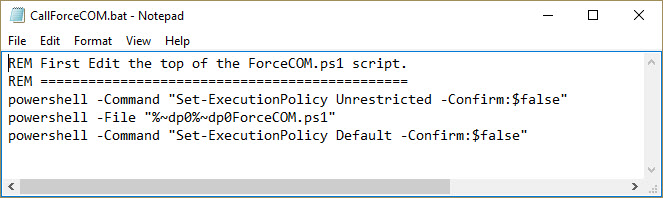
/BrianG