Using the Wizard Editor is fairly self explanatory for adding simple wizard panes. In 90%+ deployment scenarios, a simple wizard pane including a couple of radio buttons suffice.
Here is a simple “Department Name” Wizard Pane, which include 2 radio buttons; “IT Department” and “Sales”. After the Wizard is answered, a “DepartmentName” variable is created and populated with either “ITDEPT” or “SALES” based on the wizard selection:
Choose the User Department.
Now lets create a more advanced prompt for that 10% of times when radios are not enough. This prompt will ask for a string named “NewUserName”. It will verify that the string entered is 10 characters in length and only contains letters.
Please enter the System's New UserName.
User Name:
Now you must add Functions to the “
'''''''''''''''''''''''''''''''''''''
' Validate NewUserName
'
Function ValidateNewUserName
' Check Warnings
ParseAllWarningLabels
If Len( NewUserName.value ) < 10 then
InvalidChar.style.display = "none"
TooShort.style.display = "inline"
ValidateNewUserName = false
ButtonNext.disabled = true
ElseIf IsValidNewUserName ( NewUserName.Value ) then
ValidateNewUserName = true
InvalidChar.style.display = "none"
TooShort.style.display = "none"
Else
InvalidChar.style.display = "inline"
TooShort.style.display = "none"
ValidateNewUserName = false
ButtonNext.disabled = true
End if
End function
Function IsValidNewUserName( NewUserName )
const IVNAME_TEST = "[a-z]{10}"
Dim regEx, match, myMatches
Set regEx = New RegExp
regEx.Pattern = IVNAME_TEST
regex.IgnoreCase = true
Set myMatches = regEx.Execute( UCase(NewUserName) )
If myMatches.Count > 0 Then
IsValidNewUserName = true
End If
End function
For building custom RegEx expressions, I suggest using RegExBuddy for Windows users and Kodos for Linux users.
-Brian G

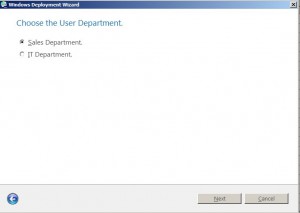
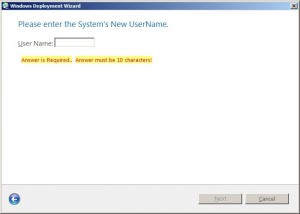
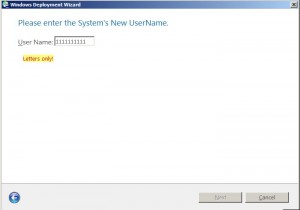
Hi Brian,
Thanks for this tip !
A few questions about the first pane: is there a vbs file associated to the xml to validate the answer ?
Did you use the Properties value in the customsettings.ini to declare “DepartmentName”?
Can you show the xml file where you insert this code ?