I build all of my Core images in Virtual Machine environments. There are many benefits of doing this, which I’ll leave for another article. However, some cons exist; such as the ability to change settings only related to portable computers in the core image prior to capture. Due to this limitation, I need to set this setting Post-Image. Unfortunately, Windows XP’s “powercfg.exe” built-in utility does not have this setting available. I found a great 3rd party, which works flawlessly and runs silent.
URL: https://panaconsulting.egnyte.com/h-s/20111107/6dc07a5da5c74062
Includes: “Disable Standby.exe” AND “Enable Standby.exe”
Due to the Advanced setting being tied to each User account, the application must be run by the End User to apply the setting. To force this action, I added a call to the application in the “Default User”’s StartUp Folder. See files used below:
EnableStandbySetup.bat
copy “%~dp0Enable Standby.exe” “%TEMP%\Enable Standby.exe”
copy “%~dp0EnableStandby.bat” “C:\Documents and Settings\Default User\Start Menu\Programs\Startup\EnableStandby.bat”
start /w “Enable Standby” “%TEMP%\Enable Standby.exe”
EnableStandby.bat
start /w “Enable Standby on Lid Close” “%TEMP%\Enable Standby.exe”
del “%~dp0EnableStandby.bat” /q
Note: “Enable Standby.exe” can be replaced with “Disable Standby.exe” to perform that desired.

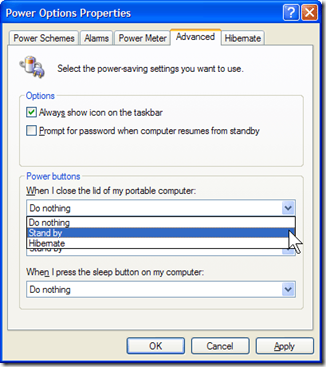
Hi,
can you provide again the utilities ? The link is dead…
Thanks !
There you go, sorry about that:
https://panaconsulting.egnyte.com/h-s/20111107/6dc07a5da5c74062