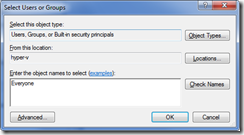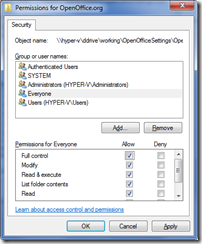In most cases, my customer base have decided to install Open Office applications outside of their base images. The silent installations are fairly simple, because the install files are provided in .MSI format.
Applying custom settings after a clean installation need to also be addressed. I found this was also fairly simple. All of the settings changed are made to the files stored in the following folder:
Windows 7: “C:\Users\Administrator\AppData\Roaming\OpenOffice.org”
Windows XP: “C:\Documents and Settings\Administrator\Application Data\OpenOffice.org”
So Simply apply the desired setting changes on a test machine and capture the settings folder. Then change the permissions of the folder to the following:
Next in your Post Image processing overwrite the Directory with your custom settings Directory and you are all set.
xcopy "%~dp0OpenOffice.org\" "C:\Users\Administrator\AppData\Roaming\OpenOffice.org" /heyi