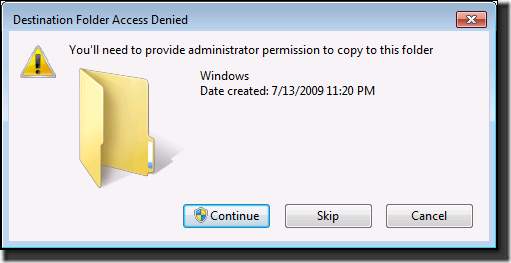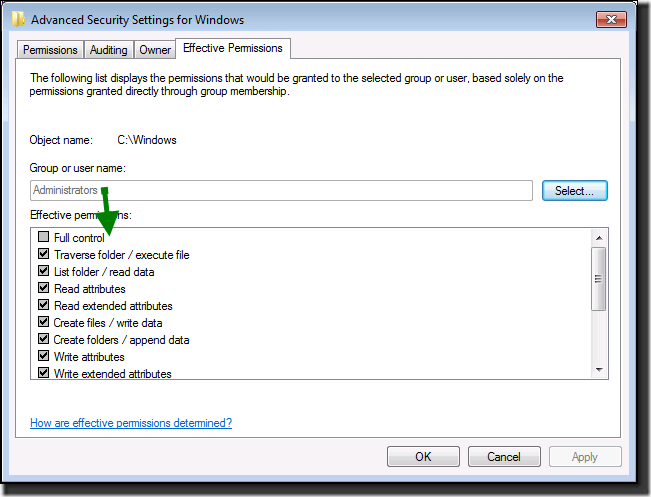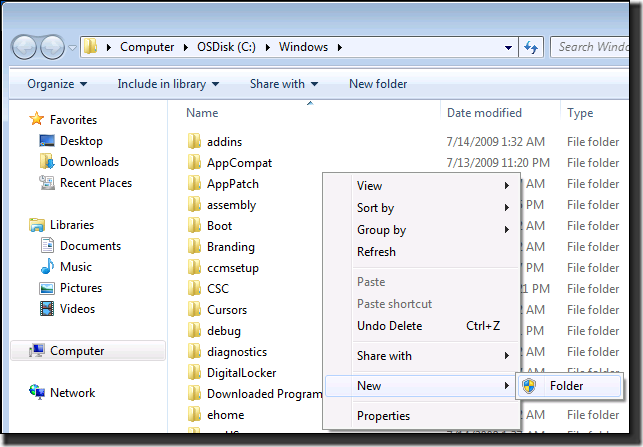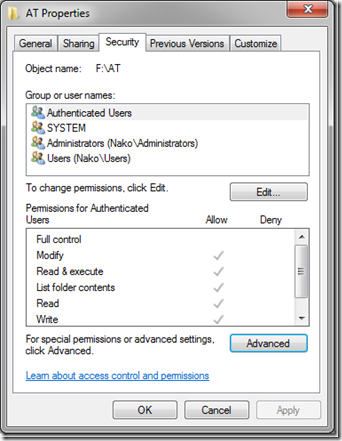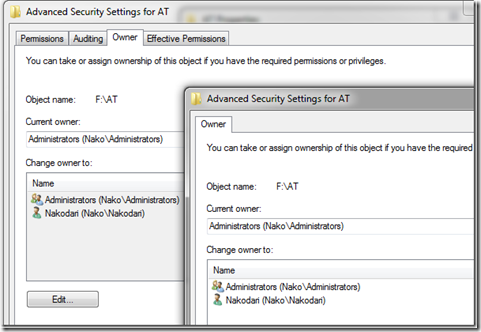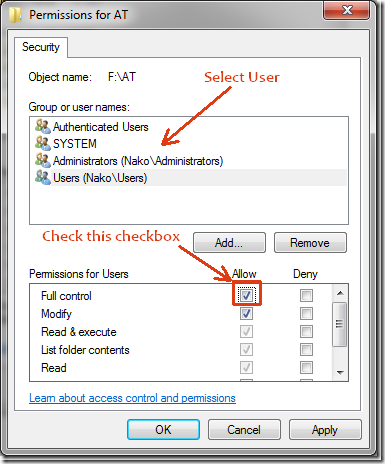Description: By Default, A Windows 7 Installation’s C:\Windows Directory is locked out, even to the Administrators Group. This Behavior may be desired by some, but others prefer to allow Administrator access for Registry Imports, File Copies to C:\Windows\System32 Directory.
Symptom: “Access Denied” Errors when attempting to copy or save files to the C:\Windows or C:\Users folder or Sub-directories.
To Change the Default Security Settings, follow this walkthrough:
Changing Ownership
First, lets talk about ownership. To change ownership, right-click any file or folder, select Properties, and go to Security tab. Now click the Advanced button(shown in the screenshot below).
Next, you need to go to Owner tab and hit the Edit button. Then in the new dialog window choose the new owner and then click OK.
Changing Permission
If you are an administrator and cannot access a folder, this is due to permission error. To give complete permission to yourself, right-click the file or folder and select Properties. Now go to Security tab, and hit the Edit button.
Here select your username(account) and check the Full Control checkbox. When done, hit OK. Note that when you will check the Full Control checkbox, all others will be automatically checked too.
Update: This method is not working for most users. Since many folders and files are locked, the only way to access them is to first unlock them using LockHunter.
Now go ahead and open the file or folder and you will be able to access it. Note that Permissions is a great way to lock your folder too, go here to learn more about how to lock your folder.
Tutorial Pulled from : http://www.addictivetips.com/windows-tips/windows-7-access-denied-permission-ownership/