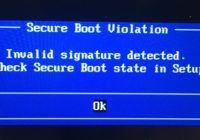“Invalid signature detected. Check Secure Boot state in Setup” error
To bypass this error, you must clear the current secure keys in the BIOS. Enter BIOS by hitting F2 or hitting the top-left of the screen during bootup on tablets. Go to the Security tab and enter the “Secure Boot” sub-menu. Click on the “Clear Secure Boot keys”. Accept the warning prompts and perform a… Read More »