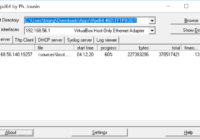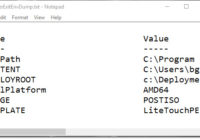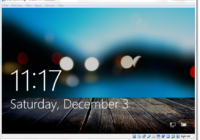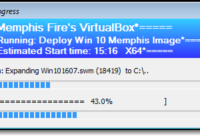Running a PXE Server in Windows 10 in less than 10 minutes
UPDATE – 04-03-2019: try serva https://www.vercot.com/~serva/ instead of tftpd32, it supports uefi. Download the “Portable” version of the Tftpd32 software. http://tftpd32.jounin.net/ All of my source files: https://drive.google.com/open?id=1FAIPPtIogFOk_uklAS_D7YxLrxI36Hly My TFTPROOT folder contents and source Files were pulled from Windows 10 ADK installation. C:\Program Files (x86)\Windows Kits\10\Assessment and Deployment Kit\Windows Preinstallation Environment\amd64\Media => TFTPROOT\bootmgr.exe TFTPROOT\Boot\en-us\bootmgr.exe.mui TFTPROOT\Boot\en-us\memtest.exe.mui TFTPROOT\Boot\Fonts\*.* TFTPROOT\Boot\Resources\bootres.dll… Read More »